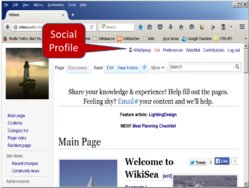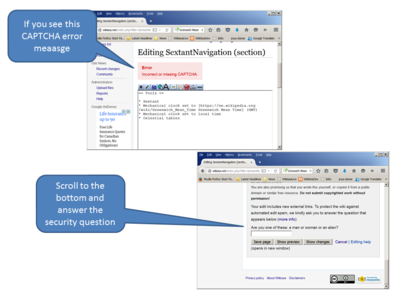Difference between revisions of "GettingStarted"
m (→Register) |
|||
| (26 intermediate revisions by the same user not shown) | |||
| Line 1: | Line 1: | ||
| − | To contribute your knowledge and expertise you must be logged in as a [[Special:UserLogin|registered]] | + | == Register == |
| + | [[:{{TALKPAGENAME}}|Discussion/Comments]] | ||
| + | |||
| + | To contribute your knowledge and expertise you must be logged in as a [[Special:UserLogin|registered Member]]. Email confirmation is required for edit access to keep out bots. If you have trouble, log-in, select Preferences and re-confirm your email. | ||
| + | |||
| + | === Social Profile === | ||
| + | |||
| + | [[File:SocialProfile.png|thumb|250px|left|Finding your social profile]] | ||
| + | |||
| + | Select your user name in the top right menu to access and complete your social profile. | ||
| + | |||
| + | == Editing == | ||
| + | |||
| + | For best results make sure JavaScript is turned on in your browser. | ||
| + | |||
| + | WikiSea has two editing tools, depending on your context. When visible the <i>Edit</i> tab lets you use a visual editor. The <i>Edit source</i> tab puts you into the markup editor for older pages. | ||
| + | |||
| + | You might find it easier to write offline using an [[Template:MSWord|MS Word]] or [[Template:LibreOffice|Libre Office]] template, and then copy-paste into a WikiSea page. | ||
| + | |||
| + | You can also email your article to [mailto:support@wikisea.net support@wikisea.net]. | ||
| + | |||
| + | === CAPTCHA === | ||
| + | |||
| + | [[File:captcha-editng.png|thumb|400px|left|]] If you include an external link in the page, you will get an error message about a missing CAPTCHA. Scroll down and just before <i>Save page</i> you will see a test question to confirm that you are a human. This is to prevent bots from planting advertising links. | ||
| + | |||
| + | == Creating a Page == | ||
| + | |||
| + | [There are [https://www.youtube.com/results?search_query=mediawiki several videos on Youtube] that might be helpful. Note that there are some differences from this site.] | ||
Before you start to develop a topic, check to see if the page already exists: | Before you start to develop a topic, check to see if the page already exists: | ||
| Line 9: | Line 36: | ||
* Check the [[Special:Categories|Category list]] | * Check the [[Special:Categories|Category list]] | ||
| − | (You can also | + | (You can also find these links in the left sidebar.) |
If the page exists, feel free to collaborate in its development; or, develop a sister page. | If the page exists, feel free to collaborate in its development; or, develop a sister page. | ||
| Line 17: | Line 44: | ||
== Tutorial == | == Tutorial == | ||
| − | To practice, create your own bio page. | + | To practice, create your own user or bio page. |
| − | + | === User Name === | |
| − | You can also find the page | + | For quick practice, select your user name in the top right menu bar and describe yourself. |
| + | |||
| + | === Real Name Bio === | ||
| + | |||
| + | If you check the [[Special:Categories|Contents]] you will find <i>People</i> and if you select it you will see it has a page title <i>Category:People</i>. Remember this. | ||
| + | |||
| + | You can also find the page title in the URL browser's location field like this: | ||
<pre>http://wikisea.net/index.php?title=Category:People</pre> | <pre>http://wikisea.net/index.php?title=Category:People</pre> | ||
| + | |||
| + | You will also notice a [[Template:PeopleProfile|template]] on the People page, if you prefer to go that route. | ||
Now, in the search box at upper right type your own name in Camel case. Use a middle initial to minimse conflict with similar names. Your name should look like this: JohnADoe. Or, you can use a your full name like JohnAlfredDoe. | Now, in the search box at upper right type your own name in Camel case. Use a middle initial to minimse conflict with similar names. Your name should look like this: JohnADoe. Or, you can use a your full name like JohnAlfredDoe. | ||
| Line 31: | Line 66: | ||
To finish, at the bottom of your page enter: | To finish, at the bottom of your page enter: | ||
<pre>[[Category:People]]</pre> | <pre>[[Category:People]]</pre> | ||
| − | and this will link your bio to the <i>People</i> category. | + | and this will link your bio to the <i>People</i> category. If you used the template this is already done for you. |
| − | If you have a boat, you can load gallery photos at | + | If you have a boat, you can load gallery photos at <i>Category:BoatGallery</i> using this [[Template:BoatGallery|template]] and back link to your bio page and also the type of boat like this: |
| + | <pre>[[JohnAlfredDoe]]</pre> | ||
| + | <pre>[[CatamaranGallery]]</pre> | ||
| + | == Templates == | ||
| + | |||
| + | Several templates are provided to guide you: | ||
| + | |||
| + | *[[:Category:Templates|Templates]] — All template pages. | ||
*[[Template:TopicPage|Topic Page Template (Wiki Style)]] — To jump right in! | *[[Template:TopicPage|Topic Page Template (Wiki Style)]] — To jump right in! | ||
| Line 47: | Line 89: | ||
*[[Help:Contents|User's Guide]] — For detailed information. | *[[Help:Contents|User's Guide]] — For detailed information. | ||
| − | |||
| − | |||
Latest revision as of 21:17, 7 November 2015
Register
To contribute your knowledge and expertise you must be logged in as a registered Member. Email confirmation is required for edit access to keep out bots. If you have trouble, log-in, select Preferences and re-confirm your email.
Social Profile
Select your user name in the top right menu to access and complete your social profile.
Editing
For best results make sure JavaScript is turned on in your browser.
WikiSea has two editing tools, depending on your context. When visible the Edit tab lets you use a visual editor. The Edit source tab puts you into the markup editor for older pages.
You might find it easier to write offline using an MS Word or Libre Office template, and then copy-paste into a WikiSea page.
You can also email your article to support@wikisea.net.
CAPTCHA
If you include an external link in the page, you will get an error message about a missing CAPTCHA. Scroll down and just before Save page you will see a test question to confirm that you are a human. This is to prevent bots from planting advertising links.Creating a Page
[There are several videos on Youtube that might be helpful. Note that there are some differences from this site.]
Before you start to develop a topic, check to see if the page already exists:
- Use the Search box at the upper right
You can also look for similar pages:
- Check the Page index
- Check the Contents
- Check the Category list
(You can also find these links in the left sidebar.)
If the page exists, feel free to collaborate in its development; or, develop a sister page.
To create a new page, first identify the category that you will use. If you feel you need a new category or sub-category page, please contact support@wikisea.net.
Tutorial
To practice, create your own user or bio page.
User Name
For quick practice, select your user name in the top right menu bar and describe yourself.
Real Name Bio
If you check the Contents you will find People and if you select it you will see it has a page title Category:People. Remember this.
You can also find the page title in the URL browser'sSecond location field like this:
http://wikisea.net/index.php?title=Category:People
You will also notice a template on the People page, if you prefer to go that route.
Now, in the search box at upper right type your own name in Camel case. Use a middle initial to minimse conflict with similar names. Your name should look like this: JohnADoe. Or, you can use a your full name like JohnAlfredDoe.
With your cursor still in the location field, press Enter. You will see a screen that invites you to create your page. Write your bio or copy/paste if you already have a text.
To finish, at the bottom of your page enter:
[[Category:People]]
and this will link your bio to the People category. If you used the template this is already done for you.
If you have a boat, you can load gallery photos at Category:BoatGallery using this template and back link to your bio page and also the type of boat like this:
[[JohnAlfredDoe]]
[[CatamaranGallery]]
Templates
Several templates are provided to guide you:
- Templates — All template pages.
- Topic Page Template (Wiki Style) — To jump right in!
- Topic Page Template (MS Word) — Use this docx template with a Word Add-In
- Topic Page Template (Libre Office) — Use this odt template with Libre Office
- QuickStart Guide — AAmpere (amp), SI unit of electrical current quick guide to making topic pages.
- User's Guide — For detailed information.